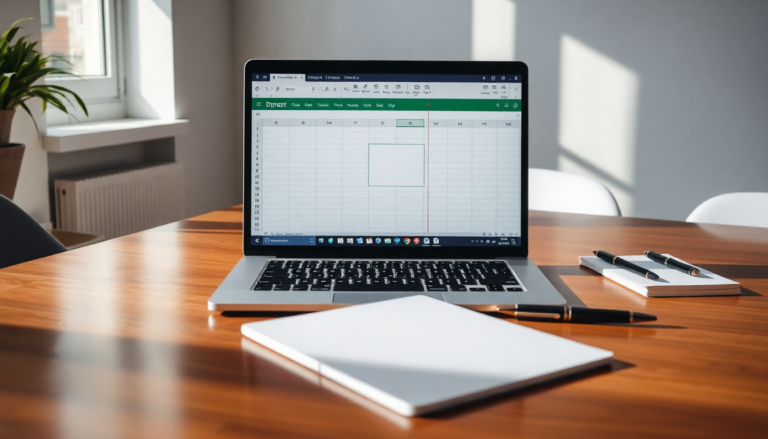Argomenti trattati
Are you looking to boost your productivity when working with spreadsheets? One simple yet powerful way to do this is by adding a dynamic search field that allows you to filter data based on your input. In this guide, we’ll walk you through the steps to create a search box in Excel, using its built-in features along with Developer tools to make your data more accessible.
Activating Developer Tools in Excel
The first step to creating your search field is to activate the Developer tools menu in Excel. To do this, head over to the File tab and select Options. From there, look for the Customize Ribbon option, and check the box next to Developer tools. Once you click OK, you’ll gain access to the Developer tab, which contains the tools you’ll need to create your search field.
Setting Up Your Spreadsheet
Now, open the spreadsheet that contains the data you want to work with. Make sure your data has headers in the first row to clearly define what each column represents. Select all the data in your sheet and convert it into a smart table by pressing Ctrl + T. After confirming the table area, use the Table Design menu to assign a name to your table—let’s say you name it ‘Data.’ This will make it easier to reference later.
Creating the Search Field
With your spreadsheet ready, it’s time to create the search field that will help filter your data. Choose an area next to your table for the search box. In the Developer tools menu, click on Insert, then select ActiveX Control, and finally click on the Text Field icon. Position this text field next to your table where you want it to function.
Next, right-click on the text field you just placed and select Properties. In the Properties menu, locate the LinkedCell option and enter the cell that will correspond to your search field—let’s say B7. This links the text input in your search field to a specific cell in your spreadsheet.
Implementing the Filter Function
To make sure your search field operates correctly, you’ll need to use the FILTER function in Excel. Click on Developer Mode in the Developer tools menu to anchor your new search field. Copy the header data from your table and paste it right below the search field. In the cell directly beneath the first header cell, input the following formula:
=FILTER(Data, Data[Department]=B7, “Nothing”)
This formula works as follows: it specifies the matrix, the condition to include, and what to display if the result is empty. Here, ‘Data’ is your defined matrix, and the search will filter through the Department column of your table. If no matching rows are found, it will display “Nothing,” indicating there are no results based on the input in cell B7.
Conclusion
By following these steps, you can significantly enhance the usability of your spreadsheets with a dynamic search field. Not only does this feature streamline data navigation, but it also empowers you to interact with your data much more efficiently. As you dive deeper into Excel’s capabilities, think about how further customization can optimize your data management experience even more. Ready to give it a try?