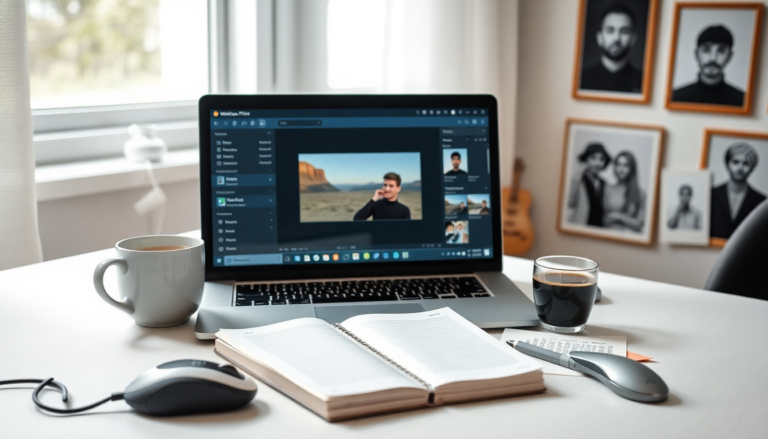Argomenti trattati
Cropping images on Windows is easier than you might think, thanks to the handy tools that come right with the operating system. Whether you’re sprucing up photos for social media or just tidying up personal snapshots, you don’t need to rely on third-party software. In this guide, we’ll explore how to use the Snipping Tool, Photos app, and Paint to crop your images, helping you achieve the look you want with minimal hassle.
Using the Snipping Tool for cropping
The Snipping Tool is a handy little application that makes cropping a breeze. To kick things off, find an image in File Explorer, right-click on it, and select ‘Open with’ followed by ‘Snipping Tool.’ This will open up the Snipping Tool interface with your chosen image ready for editing.
When the tool launches, keep an eye out for the ‘Crop’ button in the toolbar—it’s the fourth icon from the right. Click on it, and you’ll see a frame appear around the image, complete with adjustable handles. Simply drag these handles inward to select the area you want to keep. Once you’re happy with your selection, click the checkmark icon labeled ‘Apply.’ To save your newly cropped image, select ‘Save as’ from the top right corner of the application, allowing you to create a new file with your edited image.
Efficient cropping with the Photos app
If you’re looking for a more feature-rich experience, the Photos app is your go-to for robust image editing. To crop an image here, right-click on your photo in File Explorer and choose ‘Edit with Photos.’ This will open your image in the Photos app, where you’ll find the ‘Crop’ option easily accessible in the toolbar at the top.
Once you’re in the cropping interface, you can adjust the image by dragging the handles until it fits your desired dimensions. After you’ve made your adjustments, click on the ‘Save options’ button to decide how you want to proceed with saving the edited image. If you have a specific aspect ratio in mind, you can select the ‘Free’ option at the bottom for custom formats. Don’t forget to confirm your choice with ‘Done’ before saving!
Utilizing Paint for cropping images
Let’s not forget about Paint, another classic tool in Windows that offers effective cropping options. To crop an image in Paint, right-click the image file in File Explorer and select ‘Edit with Paint.’ Once it’s opened, you might want to resize the view to fit your workspace by clicking the ‘Fit to window’ button at the bottom right.
Paint automatically adds handles to your image, allowing you to select the area you want to keep. Alternatively, you can choose the ‘Rectangle’ option from the ‘Select’ menu on the far left of the toolbar. After marking your desired area, just click the ‘Crop’ button next to it to remove the excess parts of the image. This method is particularly user-friendly for quick edits, especially if you’re not keen on more complex software.
Conclusion and final thoughts
In a nutshell, cropping images on Windows is a straightforward task thanks to built-in tools like the Snipping Tool, Photos app, and Paint. Each application has its unique features tailored to different editing needs, making it easy for you to pick the best method for your specific requirements. By mastering these cropping techniques, you’ll not only enhance your image editing skills but also create visually appealing content with very little effort. So, what are you waiting for? Dive in and start cropping!