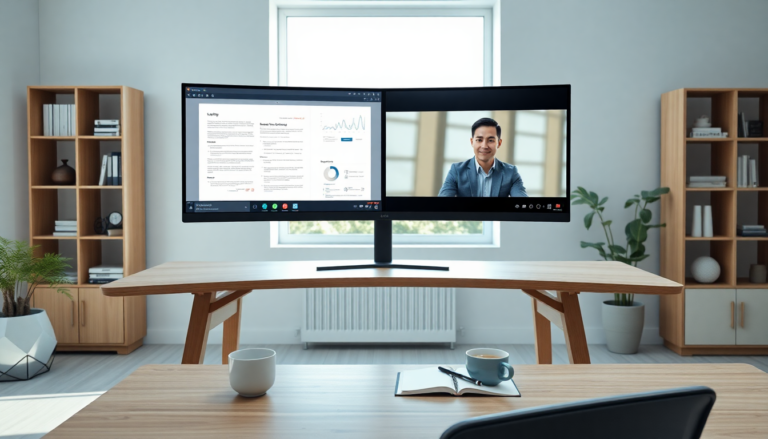Argomenti trattati
In today’s fast-paced digital world, boosting productivity is more crucial than ever. One of the best ways to achieve this is by mastering window management, particularly through the Snap feature available in Windows 10 and 11. This handy tool helps create a more organized workspace, allowing users to juggle multiple applications without the usual clutter and chaos that often comes with traditional window arrangements.
Understanding the Snap Feature
The Snap feature is a true game-changer for anyone managing several applications or browser windows at once. Many of us have faced the frustration of having countless windows open, resulting in confusion and a chaotic workspace. Luckily, Windows Snap formalizes the arrangement of these windows, paving the way for a smoother workflow. Rather than letting windows float around aimlessly, Snap anchors them in specific sections, making it much easier to access the information you need.
Before I started using Snap, my window management could be described as a digital mess—like clouds scattered across the sky. With so many browser windows open, it often became difficult to differentiate between them, leading to a frustrating and inefficient workflow that wasted precious time. However, after integrating Snap into my daily routine, the transformation was nothing short of remarkable. I could finally arrange my primary application side by side with two or three reference windows, all neatly organized and readily accessible.
How to Set Up Split Screens
Setting up a split screen in Windows is a breeze. The most common configurations let you customize your workspace for two, three, or even four windows, depending on your needs. To initiate a simple two-window split screen, just drag one window to the side of the screen until it snaps into place. Once that’s done, select another window and snap it to the opposite side. This technique provides a clear view of both applications, significantly enhancing your multitasking abilities.
If you’re looking to set up three windows, the process is just as simple. Anchor the first window on one side, and then fill the remaining space with two additional windows. This layout is especially beneficial for tasks that require constant referencing between multiple documents or applications. Plus, with Windows 11, there’s an intuitive hover feature over the maximize icon that showcases various split-screen configurations. This not only streamlines the setup process but also allows you to fill your chosen layout with ease.
Benefits of Using Windows Snap
The benefits of utilizing the Snap feature are plentiful. For starters, it significantly cuts down the time spent searching for scroll bars or resizing windows, allowing you to focus more on your tasks. The visual organization provided by Snap offers a clearer overview of available information at a glance, minimizing confusion and boosting productivity.
Additionally, the flexibility to customize your layout means you can tailor your workspace to suit your specific tasks and preferences. Whether you’re conducting research, coding, or managing multiple projects, this adaptability can lead to a more satisfying and efficient working experience. In a nutshell, the Snap feature turns a chaotic workspace into a streamlined, productive environment, enhancing your time management and focus.