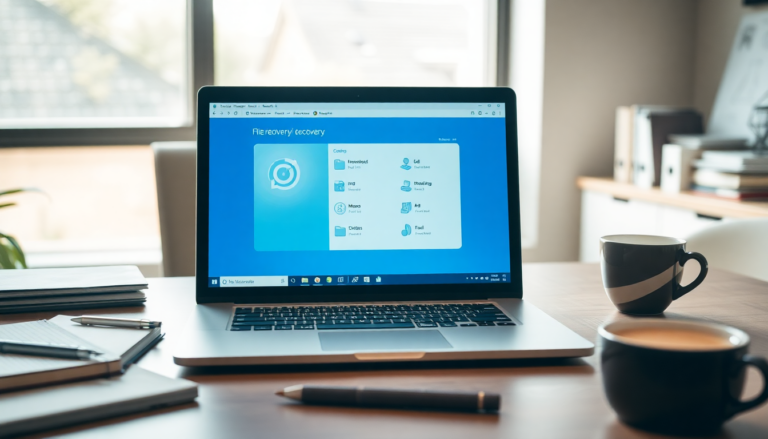Argomenti trattati
Understanding file deletion on Windows
When you delete files on a Windows computer, they typically go to the Recycle Bin, making recovery straightforward. However, if you empty the Recycle Bin or use the Shift + Delete command, those files may seem permanently lost. Fortunately, there are several methods to recover deleted files, whether they were temporarily or permanently removed. In this guide, we will explore various techniques to help you retrieve your valuable data.
Quick recovery from the Recycle Bin
The Recycle Bin is the first place to check when files go missing. To recover deleted items:
- Open the Recycle Bin on your desktop.
- Locate the file you want to restore.
- Right-click on the file and select Restore, or simply drag it back to your desktop.
This method is the quickest way to recover files, but it only works for items that remain in the Recycle Bin. If your files are permanently deleted, additional recovery options are available.
Using the undo feature
If you just deleted a file and haven’t closed the folder, you can quickly undo the action. Simply press CTRL + Z on your keyboard. This command reverses the last action you performed. If you made several changes after deleting the file, you can press CTRL + Z multiple times to restore it. You can also right-click the folder and select Undo Delete from the context menu. However, be cautious as this method is only effective if you stay within the same folder and do not restart your computer.
Restoring from Windows File History
If you have enabled the File History feature on your Windows system, you may have backups of your files. To restore them, follow these steps:
- Click the Start button and type Control Panel to access the program.
- Navigate to System and Security > File History.
- Select the Restore personal files option.
- Find the file you want to recover and click the green restore button.
This method will only work if you have previously set up File History to back up your files.
Recovering data from Google Drive
If you use Google Drive for backup, you can retrieve deleted files easily. Here’s how:
- Log into the Google Admin Console.
- Access the Users section.
- Locate the account for which you need to recover data.
- Click the three dots next to the account and select Restore Data.
- Choose the lost files and click Restore to confirm.
This method is particularly effective for users of G Suite, ensuring that your important documents are recoverable.
Utilizing Windows recovery options
Windows provides built-in recovery options that can assist in restoring files or system images. Here’s how to access them:
- Open Settings from your desktop.
- Navigate to System > Recovery and click Restart now.
- Continue with Troubleshoot > Advanced options > System Image Recovery.
- Select your system image backup to restore previous versions of files.
This method is suitable for restoring entire system images rather than individual files, but it can be useful in specific recovery scenarios.
Exploring third-party recovery software
If the built-in tools do not yield results, third-party data recovery software like Aiseesoft Free Data Recovery can help. Here’s a quick guide on how to use it:
- Download and install Aiseesoft Free Data Recovery.
- Select the drive where you lost the files and click Start Scan.
- Review the scan results, select specific file types, and preview the files.
- Once you find the files you need, click Recover All to save them.
Remember that while many recovery software programs offer free trials, their full functionality may require a purchase.
Using Windows File Recovery app
If you prefer not to install additional software, Windows has its own recovery app. Here’s how to use it:
- Go to the Microsoft Store and download Windows File Recovery.
- Open the app, and a Command Prompt window will appear.
- Type in the command: winfr source-drive: destination-drive: [/mode] [/switches].
- Use specific commands based on your recovery needs (e.g., for documents or images).
- Press Y to confirm recovery.
This method is less user-friendly as it does not allow file previews before recovery, so it may be more suitable for users familiar with command-line operations.
Best practices for file recovery
To increase your chances of successful data recovery, consider implementing regular backup practices. Using cloud storage solutions and enabling automatic backups can protect your files from accidental deletions. Regularly update your backup settings to ensure all important files are saved and easily retrievable in case of accidental loss.