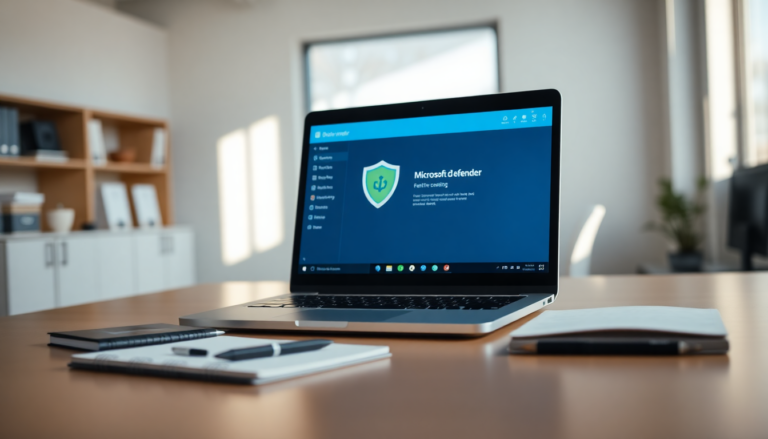Argomenti trattati
When you hear the term Microsoft Defender, you might immediately think of the antivirus software that comes with Windows, previously known as Windows Security. This is a common association, yet the distinction between Microsoft Defender and its antivirus counterpart isn’t always clear. Understanding these differences is essential for maximizing your security strategy in today’s digital landscape.
The origins of Microsoft Defender
Microsoft Defender has its roots in software developed by a company called Giant, which Microsoft acquired back in 2004. This acquisition occurred during a time when the internet was plagued by spyware and adware, prompting Microsoft to take significant action. Initially, the software was rebranded as Windows Antispyware, made available for free to Windows XP users. This was a critical step as it laid the groundwork for what would become a robust security solution.
In 2005, the software was integrated into Windows Vista, marking a significant milestone in its evolution. However, it’s worth noting that the original Windows Antispyware was limited to combating adware and spyware. Users still relied on third-party antivirus solutions for protection against more severe threats like worms and Trojans. This landscape changed with the launch of Windows 8 in 2012 when Microsoft Defender replaced Microsoft Security Essentials, evolving from a mere antispyware tool to a comprehensive antivirus system.
The transformation into Windows Defender
As Windows 10 emerged, Microsoft took a bold step by incorporating Defender into a broader suite of security products, now known as Windows Defender Security Center. This transition was not just about rebranding but aimed at providing users with a centralized hub for managing their security solutions. The Security Center has since been simplified to Windows Security in Windows 11, providing a streamlined interface for users to manage various security modules.
Accessing Windows Security is straightforward. Users can find the icon on their taskbar, typically appearing as a blue shield. If everything is functioning well, a reassuring white tick on a green background signals that your system is secure. Alternatively, you can navigate through the “Settings” menu in Windows 11 to access the “Privacy and security” section to find the Windows Security button.
Modules of Windows Security
Windows Security encompasses several vital modules focused on data protection and security within the operating system. These modules include:
- Virus & threat protection: This module houses Microsoft Defender Antivirus and ransomware protection, crucial for monitoring and protecting sensitive Windows folders.
- Account protection: Here, you manage data synchronization with cloud services like OneDrive and control login options.
- Firewall & network protection: This section provides access to Windows firewall settings, instrumental in safeguarding your network.
- App & browser control: Windows offers substantial options for protection against malicious apps and websites, alongside phishing protection.
- Device security: This area covers various internal functions for securing your computer’s hardware.
- Device performance & health: Users receive reports on their computer’s current security status.
- Family options: This feature links to online administration tools, primarily focusing on parental control settings.
- Protection history: A log of actions taken against viruses and potentially unwanted programs is maintained here.
It’s critical to differentiate between Microsoft Defender Antivirus and the Microsoft Defender app. The latter can be downloaded for free from the Microsoft Store and is designed to manage security across multiple devices, including Android, iOS, and Mac OS, all from a central dashboard.
Extending protection with the Microsoft Defender app
The Microsoft Defender app allows users to manage the security of up to four devices simultaneously. This includes PCs, laptops, smartphones, and tablets. Notifications about new threats are relayed across all devices, ensuring comprehensive protection. Interestingly, Microsoft Defender doesn’t just work in tandem with its antivirus counterpart; it’s also compatible with nearly every antivirus tool available on the market, such as Avast and Norton.
To extend Microsoft Defender’s protection to additional devices, users can utilize the “Add devices” button. This feature enables you to either scan a QR code or send a link to download Defender from the Microsoft Store to other devices. By managing your security status through the app, you can easily track the actions taken by Defender on individual devices, from malware removal to web protection activation.
Mobile security with Microsoft Defender
Defender for Android brings a unique set of features. Not only does it include a virus scanner, but it also provides web protection, warning users of dangerous websites and preventing the download of malicious apps. Regular security tips and recommendations keep users informed about best practices in digital safety.
To access antivirus and web protection, simply tap on “Device protection” within the app, ensuring that the correct device is selected. The app automatically monitors for malicious apps, checking both existing and newly downloaded applications for threats. A manual scan can be initiated at any time, but rest assured that Defender conducts daily scans regardless of user interaction.
Operating alongside third-party antivirus solutions
If you opt for a third-party antivirus program, Microsoft Defender will automatically step back, allowing the chosen software to take over system monitoring. However, if your selected antivirus becomes outdated or ceases to function effectively, Microsoft Defender will re-engage to ensure your safety. Users can enable Microsoft Defender Antivirus to run alongside a third-party program, allowing for additional scans and peace of mind.
By navigating to “Virus and Threat Protection” in “Windows Security” and adjusting the settings under “Microsoft Defender Antivirus options,” users can configure regular scans to occur daily, ensuring that their system remains protected with the latest virus definitions.
This journey through the evolution of Microsoft Defender illustrates its transformation from a simple antispyware tool to a comprehensive security suite. With its rich history and robust features, Microsoft Defender stands as a formidable guardian for your digital life.