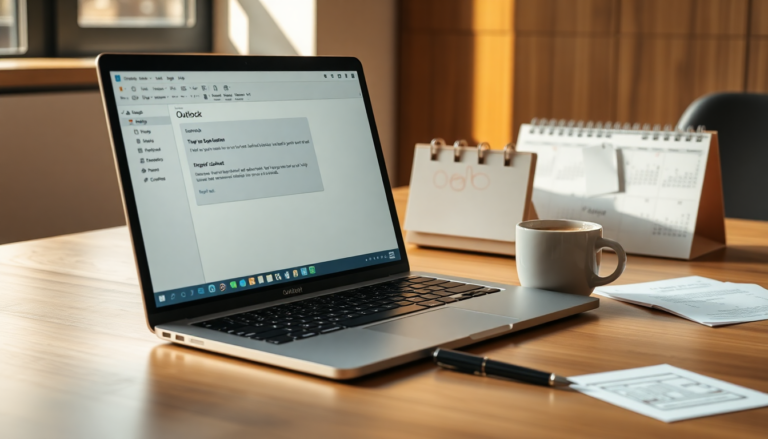Argomenti trattati
In recent months, users of the classic Outlook app for Windows have faced a series of frustrating issues that disrupt their emailing experience. From unexpectedly high CPU usage to glitches in the Calendar view, it seems the app is struggling to meet user expectations. Have you ever tried to open an email, only to have the app crash on you? You’re not alone. Many users are reporting this problem, alongside difficulties when composing new messages. While Microsoft is working on a fix, knowing how to navigate these challenges can help you maintain productivity.
Spotting the key issues with the classic Outlook app
High CPU usage stands out among the most significant concerns users are facing. Not only does this slow down the app, but it can also impact the overall performance of your system. Additionally, users have noticed inconsistencies in the Calendar view, with sections appearing blank, making it hard to keep track of schedules. These issues can significantly disrupt your workflow, especially if you rely on Outlook for daily communications and planning.
Perhaps the most alarming problem is the app crashing when users try to open emails or create new messages. Imagine losing your work and feeling that surge of frustration—it’s a common reality right now. Microsoft is aware of these issues and has promised to address them in an upcoming update. But until that fix arrives, many users are left scrambling for temporary solutions.
Temporary solutions and strategies to mitigate crashes
If you’re experiencing crashes, there’s a temporary workaround you can try. Start by opening the Start menu, searching for the Run command, and entering the path: %localappdata%\\Microsoft. This will take you to the local AppData directory. From there, create a new folder named ‘FORMS2’ and restart the Outlook app. While this solution isn’t guaranteed to work for everyone, it offers a glimmer of hope for those eager to regain stability in their email application.
While these temporary fixes can be helpful, it’s important to consider the future of the classic Outlook app. Microsoft has announced plans to phase out classic Outlook by 2026, so it’s wise to start familiarizing yourself with the new Outlook application sooner rather than later. The good news? Microsoft allows users to run both versions side by side during this transition period, making the shift smoother and minimizing disruptions.
Preparing for the inevitable transition to the new Outlook
With the deadline for the classic Outlook app approaching, it’s time to take proactive steps for a seamless transition. Getting to know the new features and interface of the new Outlook will be essential. This might involve attending training sessions, exploring online resources, or making use of Microsoft’s support channels for any specific questions. By preparing ahead of time, you can ease the learning curve associated with this change.
In the meantime, don’t forget to explore additional resources and tips available for the new Outlook app. These can provide valuable insights into maximizing its capabilities. By staying informed and adaptive, you can tackle the challenges of the classic Outlook app while gearing up for a future in the new Outlook environment.