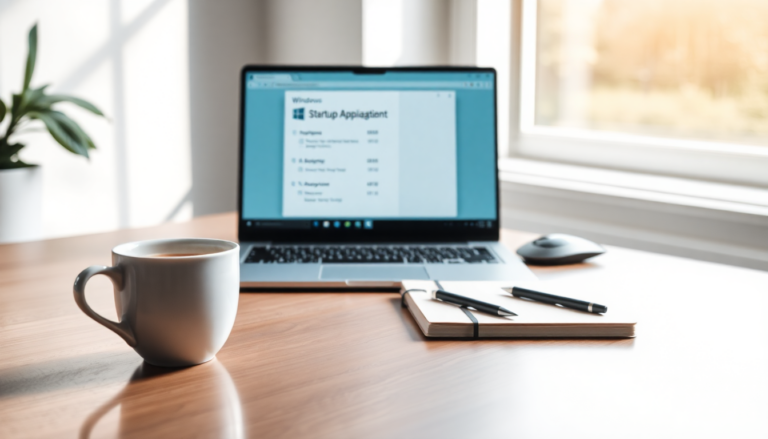Argomenti trattati
Managing the applications that load at startup in Windows is essential for optimizing your computer’s performance. Have you ever noticed how many apps automatically launch when you boot up your machine? It can lead to a cluttered desktop and frustratingly long boot times. By taking charge of these settings, you can significantly boost your computer’s responsiveness and overall efficiency.
Understanding Startup Applications
When you power on your computer, a number of applications are set to start automatically. This feature is intended to enhance your experience, but it can often backfire. While having your favorite programs ready to go sounds convenient, it can lead to an overloaded system, where essential functions are buried under a heap of unnecessary applications. The result? Sluggish boot times and an annoying wait before you can actually use your PC.
From my experience, keeping only the essential apps running at startup can streamline the boot process dramatically. The fewer programs you have launching in the background, the quicker your system can start up and become responsive. So, how do you identify which applications really need to run at startup? That’s the first step toward a smoother computing experience.
Steps to Manage Startup Programs
Ready to take control? Here’s how you can adjust those startup applications in Windows. Start by opening the Task Manager—just right-click on the taskbar and select ‘Task Manager,’ or hit Ctrl + Shift + Esc. Once you’re in, head over to the ‘Startup’ tab. You’ll see a list of all applications that are set to launch at startup, along with their status and how much they impact your boot time.
Take a good look at this list. For any applications that you don’t need right away when your PC starts, right-click on them and select ‘Disable.’ This simple action will prevent them from launching automatically, giving you a cleaner startup experience. Not only does this speed up your boot time, but it also allows your system to allocate resources more efficiently to the applications you actually use regularly.
Using Windows Task Scheduler for Specific Applications
There may be occasions when you want certain applications to run automatically at specific times or intervals. That’s where the Windows Task Scheduler comes in handy. It lets you set up tasks to automate the launching of applications based on your preferences.
To create a scheduled task, just search for ‘Task Scheduler’ in the Start menu and open it up. From there, you can create a new task by specifying the application you want to run, the frequency, and any conditions under which it should launch. This way, you maintain control over your workflow without bogging down your startup process with unnecessary applications.
In conclusion, managing your startup applications in Windows is a straightforward yet powerful way to enhance your PC’s performance. By following these steps, you can ensure that your computer runs smoothly, allowing you to focus on what matters most—without the distractions of unwanted programs. Streamlining your startup process is just one effective strategy to optimize your computing experience.