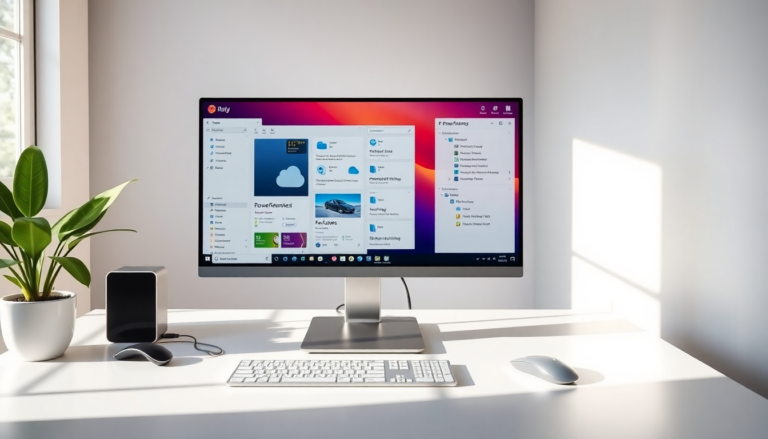Argomenti trattati
After updating to Windows 11 and navigating through its new quirks, you’re probably wondering how to elevate your experience from novice to power user. You’ve customized settings, cleaned junk files, and even turned off those pesky Microsoft ads. But what’s next? Well, roll up your sleeves because there’s a treasure trove of features waiting to be discovered!
Introducing PowerToys: Your new best friend
PowerToys is a collection of utilities designed specifically for Windows users who want to enhance their productivity. Developed by Microsoft, this suite includes several handy tools that are a bit too advanced for standard Windows installation. You can install PowerToys from GitHub, the Microsoft Store, or through the Terminal using Winget. The best part? You can select which features to enable, making it incredibly versatile. Whether you’re interested in just one or two tools or want to dive into the full suite, PowerToys has got you covered.
Workspace and FancyZones
If you’ve ever felt restricted by Windows’ pinned layouts, then the Workspaces and FancyZones features will be a revelation. Workspaces allow you to create sets of applications that are pinned to specific areas of the screen. You can easily reopen these sets at any time, even after restarting your device. FancyZones takes this a step further, letting you create custom layouts that adapt to your workflow. This is particularly useful for those of us using large, high-resolution monitors—like those ultrawide screens where fullscreen applications can feel like wasted space.
Streamline your workflow with efficient keyboard controls
Let’s talk about productivity. While navigating with a mouse is fine, keyboard shortcuts can dramatically accelerate your workflow. PowerToys includes a launcher that allows you to open applications and perform tasks with just a few keystrokes. Imagine pressing a keyboard shortcut, typing what you want to access, and hitting return—it’s that easy! You can even use it as a calculator or to search for files with just a few symbols. I remember the first time I used it; I felt like I had uncovered a hidden gem that transformed my daily tasks.
Previewing files and images
Another feature worth highlighting is the ability to preview images and files from Explorer using a customizable keyboard shortcut. It’s similar to the Overview feature found on Macs, but way more flexible. Unlike the typical small previews in Explorer, this allows you to see a larger preview that can take up most of your screen. This is especially useful when you’re sifting through numerous files and need quick insights without opening each one.
Diving into the power of the Terminal
Now, I know some of you might shy away from using the Terminal, but it’s time to change that mindset. Windows 11 has a revamped program for control via text commands, sort of like a modern shell for the old Command Prompt and PowerShell. You can open tabs for both, accessing unique commands that are specific to each. Although everyday use may not necessitate frequent Terminal access, knowing how to navigate it can be a game changer. For instance, did you know you can install, update, and uninstall programs through the Terminal? With the built-in Winget tool, managing applications becomes a breeze.
Installing applications with Winget
Installing PowerToys is as simple as typing winget install Microsoft.PowerToys -s winget in the Terminal. This command will install PowerToys for your user account. Want to see all available features? Just type winget and hit return. If you need help with a specific feature, adding –help will provide useful information. For a full system-wide install, simply add –scope machine after your install command. It’s a straightforward way to manage your software without the graphical interface, and once you get the hang of it, you might find it more efficient.
Mastering keyboard shortcuts
Speaking of efficiency, keyboard shortcuts are your best friend in Windows. While you may be familiar with the basics like Ctrl+C for copy and Ctrl+V for paste, there are countless others that can save you time. For instance, Ctrl+W closes an open document or tab without shutting down the entire program, while Ctrl+Shift+T can reopen the last closed tab in your browser—a lifesaver when you accidentally close something important. My personal favorite? Using Win+Shift+S to quickly grab a screenshot without fussing around with editing tools. It’s these little tricks that can significantly boost your productivity.
Exploring Autohotkey for advanced users
If you’re feeling adventurous, consider Autohotkey. This powerful program allows you to create macros—essentially scripts that automate tasks. I’ve personally crafted a macro that mimics the macOS keyboard shortcuts for typing special characters, which saves me so much time. If you’re interested, the Autohotkey Reddit group is a treasure trove of shared macros and inspiration.
Backup your data effectively
As many know, backing up your data is crucial. Windows 11 offers a built-in backup feature that integrates seamlessly with OneDrive. Microsoft really pushes this feature, but it’s not the only option. Many experts recommend the 3-2-1 backup rule: three copies of your data, on two different media, with one off-site. While Windows’ backup system is convenient, third-party solutions like Arq Backup or Duplicati offer more robust options, especially when it comes to privacy and encryption. I can’t stress enough how essential it is to protect your files from unforeseen disasters.
Embrace the Phone Link feature
Lastly, let’s not ignore the Phone Link feature that connects your mobile phone to your Windows 11 system. It’s evolved over time, allowing iPhone users to make calls and manage notifications directly from their desktop. Android users enjoy even more features, including access to their photo libraries. This integration is a game-changer, making multitasking a seamless experience.